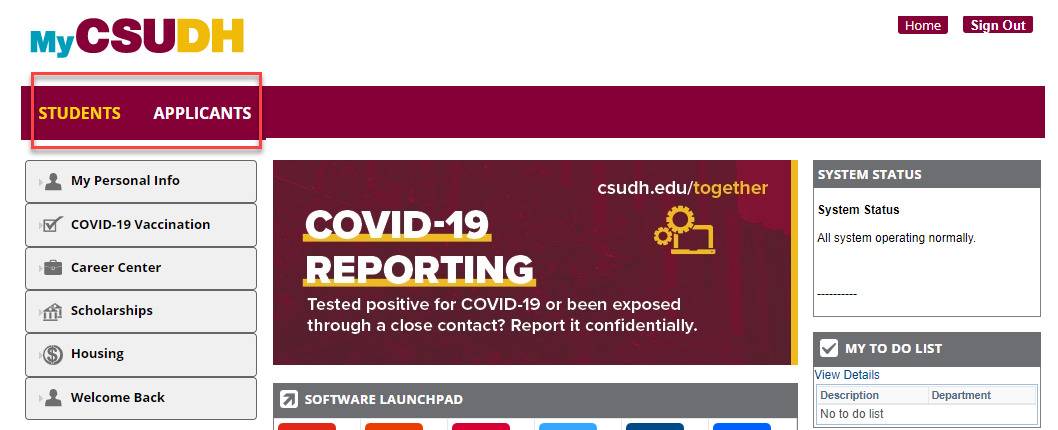
The pathway to access the application will depend on your status. After logging into your MyCSUDH portal, please follow the instructions depending on selection of available tabs on the landing page. If you are new to CSUDH, please see MyCSUDH information in the FAQ section. Please note: you must apply to the university first via Cal State Apply before you can access the supplemental program application.
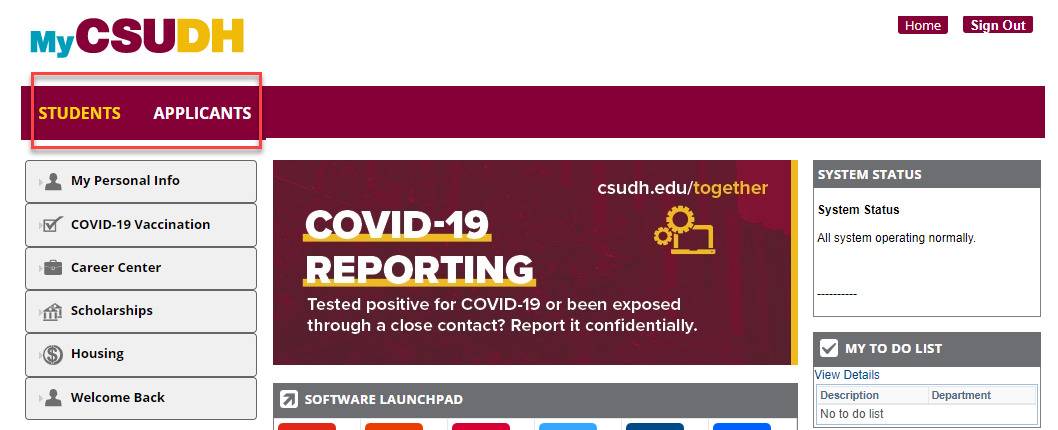
If so, on the (1) Applicants tab, click on the (2) Admission panel and select (3) COE Supplemental Prog App.
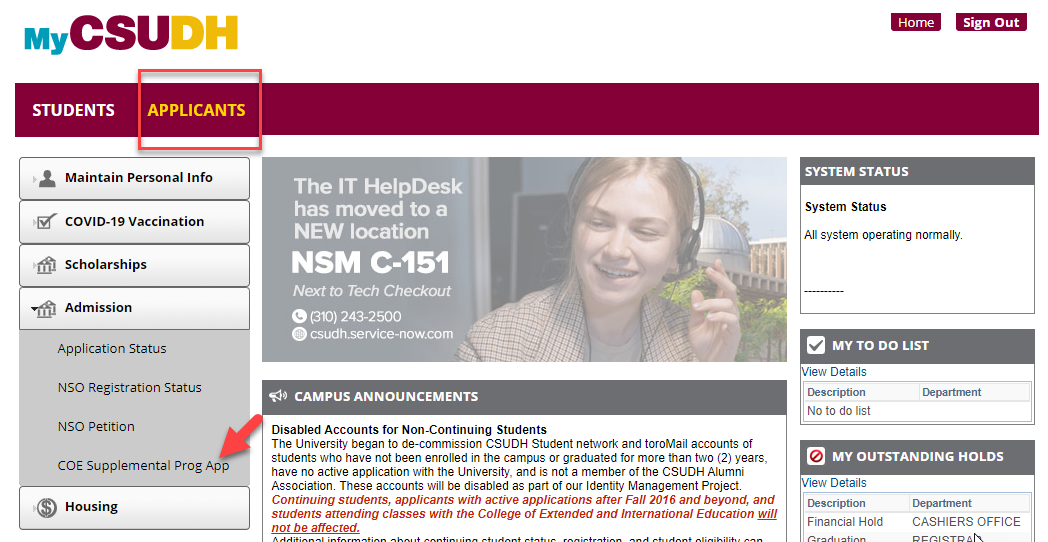
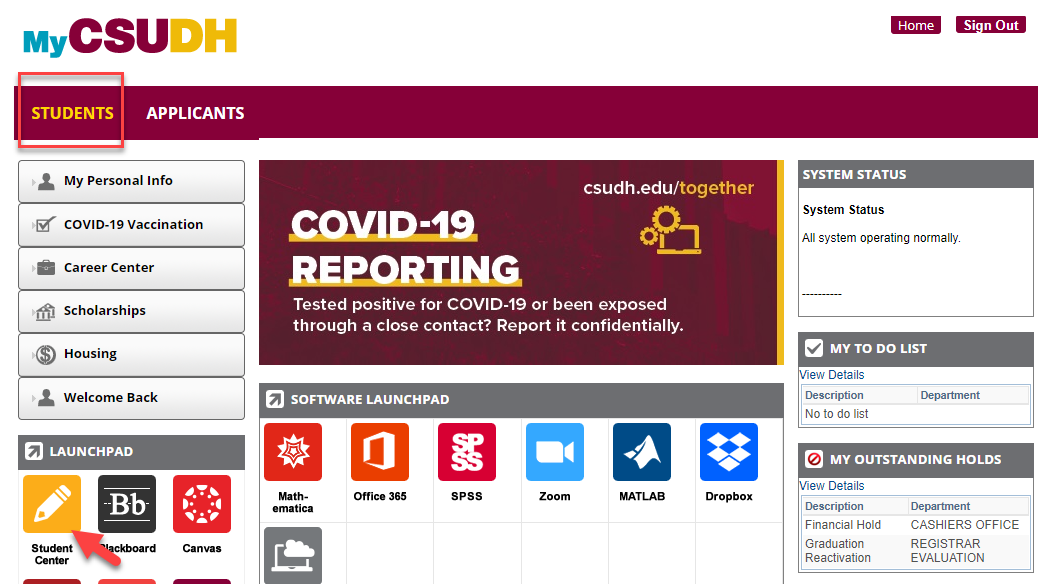
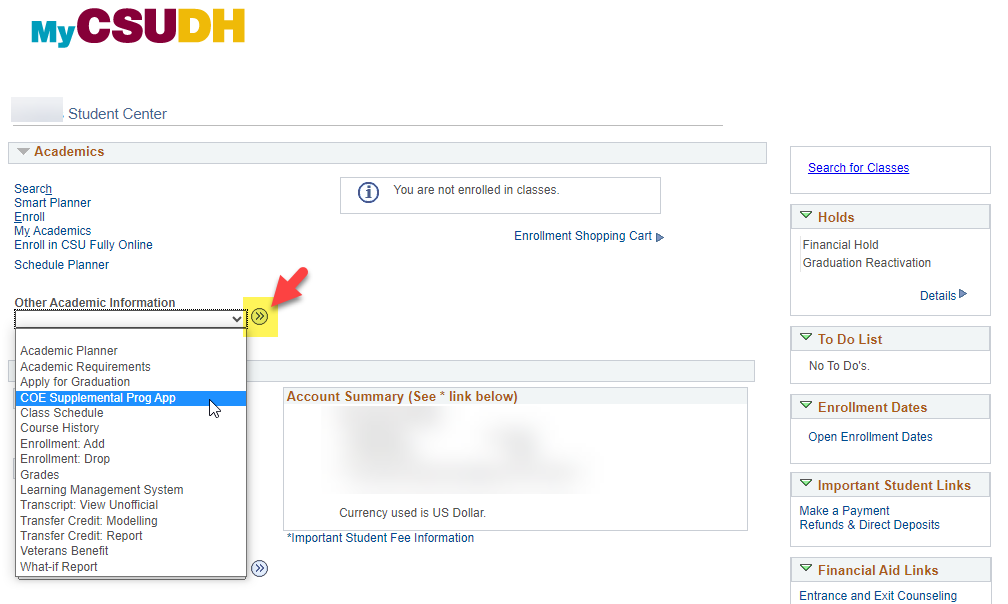
Submit Program Selection’ page will display.
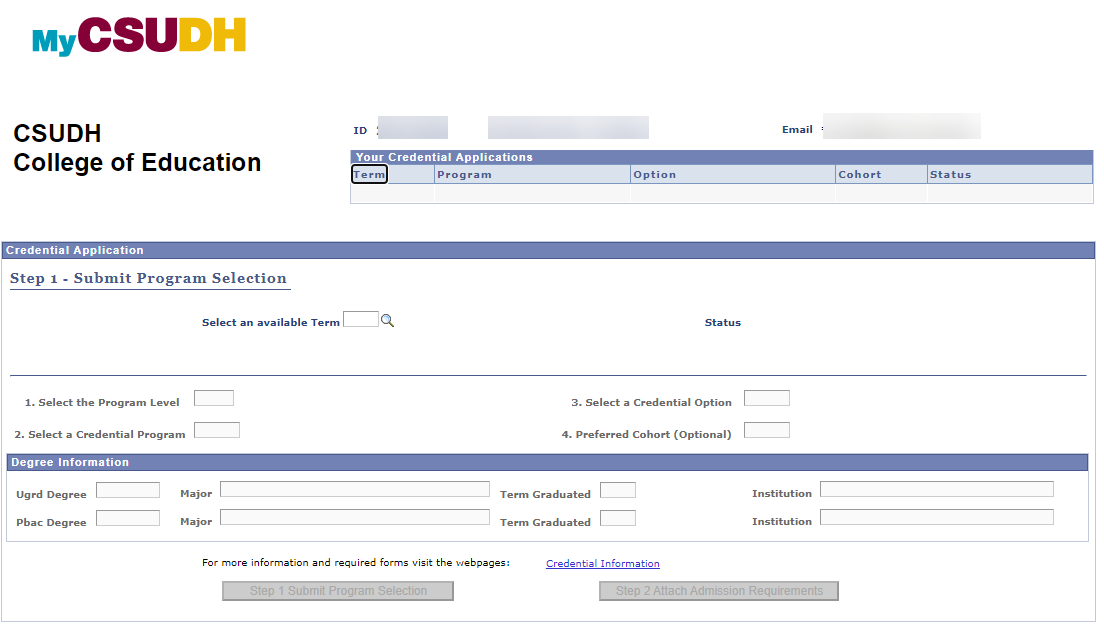
Click on the magnifying glass icon and click on the term you are applying for.
NOTE: If you previously submitted an application, please select a Term from the magnifying glass, and the application information you previously entered will populate in Page 1.
2. Program selectionClick on the magnifying glass icon to Select the Program Level, Credential Program, a possible Credential Option and a Preferred Cohort if applicable. Please note that not all programs have options or cohorts for a particular term.
| Program Code | Description (Program) | Who should select this application? |
| EC | SPE ECSE (Early Childhood) | Application for program admission- Preliminary Education Specialist in Early Childhood Special Education (ECSE) - Student Teaching and University Interns |
| EC_E | SPE ECSE: Clinical Student Teacher | Early Childhood Special Education (ECSE) - Student Teaching candidates applying for clinical practice admission |
| EC_I | SPE ECSE: Clinical Intern | Early Childhood Special Education (ECSE) - Intern candidates applying for clinical practice admission |
| MS | TED MS (Multiple Subject) | Application for program admission- Preliminary Multiple Subject (MS) - Student Teaching and University Interns |
| MS_I | TED MS: Clinical: Intern | Multiple Subject (MS) Intern Candidates applying for Clinical Practice admission |
| MS_E | TED MS: Clinical: Student Teacher | Multiple Subject (MS) Student Teaching Candidates applying for Clinical Practice admission |
| MSN | SPE MMSN (Mild Moderate Support Needs) | Application for program admission- Preliminary Education Specialist in Mild to Moderate Support Needs (MMSN) - Student Teaching and University Interns |
| MSN_E | SPE MMSN: Clinical Student Teacher | Mild to Moderate Support Needs (MMSN) - Student Teaching candidates applying for early clinical practice admission |
| MSN_I | SPE MMSN: Clinical Intern | Mild to Moderate Support Needs (MMSN) - Intern candidates applying for clinical practice admission |
| SS | TED SS (Single Subject) | Application for program admission- Preliminary Single Subject (SS) - Student Teacher and University Interns |
| SS_I | TED SS: Clinical: Intern | Single Subject (SS) Intern Candidates applying for Clinical Practice admission |
| SS_E | TED SS: Clinical: Student Teacher | Single Subject (SS) Student Teaching Candidates applying for Clinical Practice admission |
| XSN | SPE EXSN (Extensive Support Needs) | Application for program admission- Preliminary Education Specialist in Extensive Support Needs (ESN) - Student Teaching and University Interns |
| XSN_E | SPE EXSN: Clinical Student Teacher | Extensive Support Needs (ESN) - Student Teaching candidates applying for clinical practice admission |
| XSN_I | SPE EXSN: Clinical Intern | Extensive Support Needs (ESN) - Intern candidates applying for clinical practice admission |
Key in your Ugrd Degree (BA or BS) and Major. Click on the magnifying glass icon and search for the Term you graduated.
4. Click Step 1 Submit Program Selection ButtonThis will take you to Step 2.
Attach Admission Requirements’ application attachments page will display.
1. Double Check Documents for AttachmentMake sure you have the correct admission requirements ready for upload.
NOTE: Once you attach a document, you can only view the attachment. You cannot change what you have attached.
When ready, click the ‘Attach’ link to the right of an admission requirement. Then click ‘Choose File’ to search your device for the correct attachment. Double click your document to choose it. When the name of the correct document appears next to 'Choose File’, click the ‘Upload’ button. A message will show what has been attached. Click ‘OK’ and continue to attach the rest of the admission requirements.
FILENAME GUIDELINES: Please name your files as follows:
Nine-digit Student ID followed by underscore, then document name; i.e:
Please do NOT include any characters other than the underscore and period before the file extension type (.pdf etc)
3. Application Complete/IncompleteOnce ALL attachments have been uploaded, your application will automatically go into complete status. If ANY attachments are omitted, your application will be incomplete and will not be processed.
Frequently Asked QuestionsWhy is the term selection field grayed out?
Only current open available terms will be available for selection.
I uploaded the wrong document; can I delete and upload the correct document?
No, once attachments are uploaded you cannot detach them. Uploading incorrect documents will delay the processing of your application. If you uploaded the wrong document, please email the COE Program Admissions Unit (coeadmissionsunit@csudh.edu) and include your Name, Student ID, the program and term you are applying for, along with the updated document.
I received notice that I have missing documents; how do I submit them?
If you received notice of missing documents, please forward the incomplete email along with the missing documents to the COE Program Admissions Unit.
Need help completing the application?
Information sessions are available to assist with the application process. You can find information on upcoming dates on the COE website. You can also contact Glenda Sturdivant in the Program Admissions & Credentials Unit at 310-243-3525.
How do I know my application was submitted?
Once all required documents have been uploaded, the Status display will be updated from “Self Service Initiated” to “Self Service Completed”.
I just submitted my Cal State Apply application; how long until I receive my information to activate MyCSUDH portal?
New CSUDH applicants will receive an acknowledgement notification email with Student ID and information on activating their MyCSUDH portal within five working days of submitting their Cal State Apply application. You can also visit csudh.edu/username to retrieve your ID.